http://www.tipsblogger.com/2010/05/add-facebook-page-like-box-to-blog/
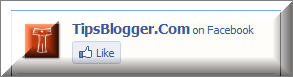
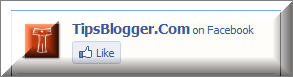
Having a Facebook Page for our blog is a great way to promote it. Facebook Pages give you a more dynamic relationship with the public figures and organizations you are interested in. In simple words, it helps us to share blog updates to the interested facebook users who become a ‘fan’ of our blog  .
.
This post gives you a simple tutorial on how to add a Facebook Like Box widget to your blogs. If you haven’t created a facebook page yet, you can do it from here.
How to Add FaceBook Like Box to self-hosted WordPress:
You can do this simply by installing Facebook Like Box Widget to your wordpress. It allows you to enable Facebook Page Like Box through a widget. Refer the Installationand Screenshots sections for more help.
How to Add FaceBook Like Box to Blogger (blogspot):
- Go to FaceBook Plugins page HERE.
- Fill your Facebook Page URL or ID and customize the widget properties according to your requirements.

- After customizing the widget, click Get Code. Then copy the iframe widget code as shown below:

- Go to Blogger Dashboard – Layout/Design – Add a Gadget –HTML/Javascript – then paste that widget iframe code and Save.
Hope it worked fine. Don’t forget to Like TipsBlogger on facebook! 


















 Cambodian Riel Converter
Cambodian Riel Converter